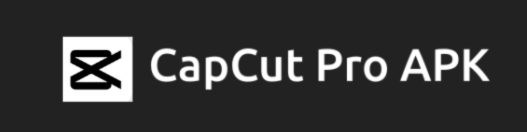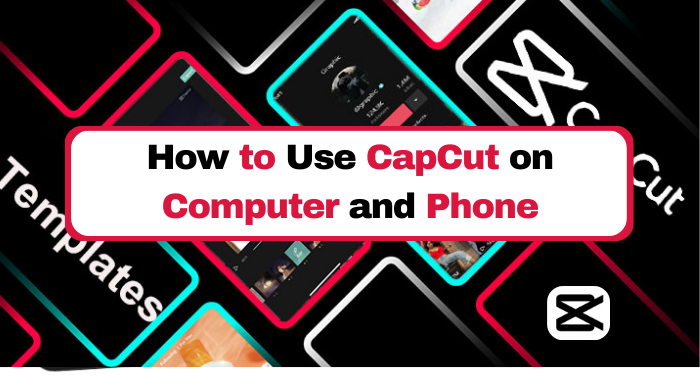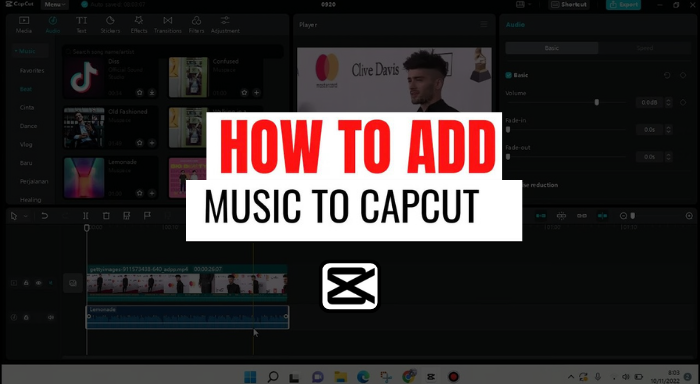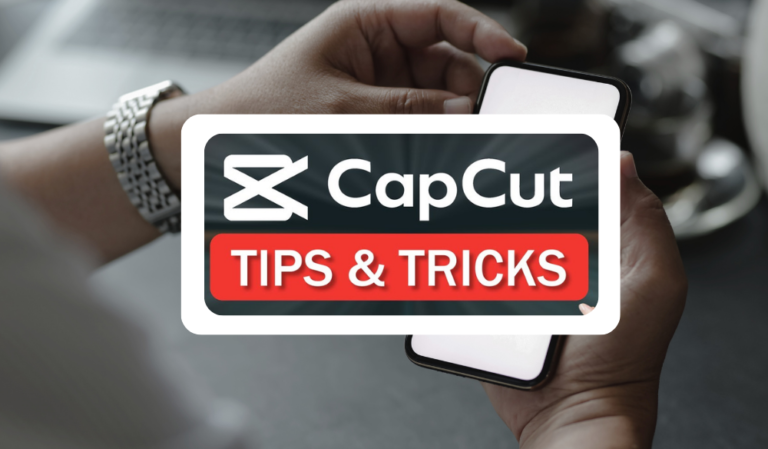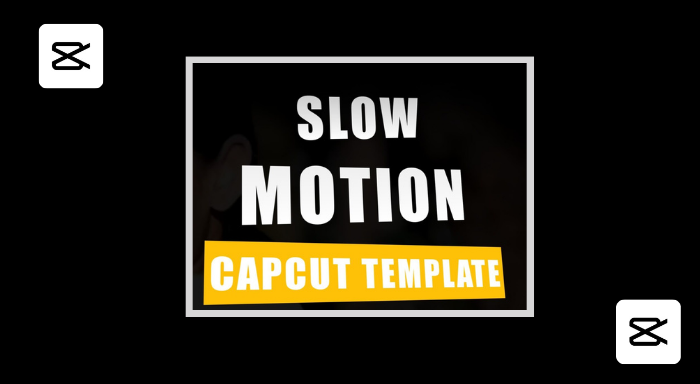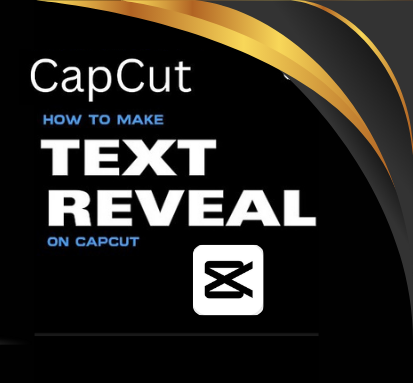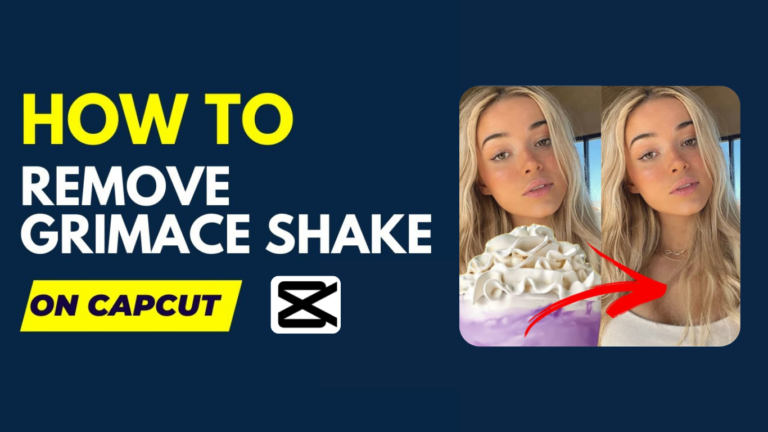How To Fix Capcut Lagging | Solution for Lagging Capcut
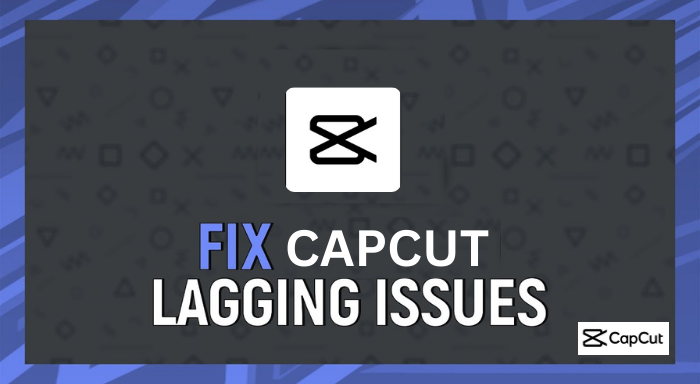
When it comes to video editing, I’ve found that CapCut is the best choice for me. It offers a wide range of features, an intuitive user interface, and compatibility across all devices which makes it great for both novice and experienced editors alike. What’s more, it also has a good selection of tools that allow you to customize your videos however you like.
However, one problem I’ve encountered with CapCut is that it can sometimes lag or freeze up while editing a video. This can be extremely frustrating when you are in the middle of working on something important or time-sensitive. Fortunately, there are several steps you can take to help fix Capcut lagging issue and get your video editor running as smoothly as possible.
Quick answer Fix Capcut Lagging
When I first started using CapCut Photo Video Editor, I experienced some lagging issues. After a bit of research, I found out that there were a few different factors that could be responsible for the lag. It could be due to lack of system resources, software disputes, project complexity or possibly a lack of storage space.
One solution to try is to check your app settings and make sure they are optimized to handle large projects. This can help free up system resources and help prevent any software conflicts from occurring. Additionally, it’s important to make sure you have enough storage space available on your device when working with larger projects as this can also lead to lagging issues.
Understanding CapCut lagging Problems
CapCut, a popular video editing app, has faced issues with lagging, crashing, and performance problems. Users report frustrations in various sections of the app, impacting their video editing experience.
Crashing Issues on Capcut
I had recently been using the app Capcut to edit videos on my phone, but was frustrated when I experienced crashing issues. Whenever I opened the app, it would crash after a few minutes, preventing me from completing my projects. After some research, I discovered a few potential causes of this issue.
The first reason for crashing issues on Capcut could be related to the amount of storage capacity and memory my device had available. If I was using other programs or apps in the background, this could be causing the app to crash as it was running out of space. Additionally, if I was using an old version of the app or my smartphone’s operating system wasn’t up-to-date, this could also cause crashing problems. Finally, there may have been flaws in the program itself resulting in errors that caused it to crash.
To solve this issue, I took several steps. First, I made sure to keep my phone updated with the latest version of Capcut. Second, I increased the amount of available storage space by clearing out cache and unused apps on my device. Finally, I checked for any hardware incompatibilities to ensure that the program was running properly. After these steps, my crashing issues were solved and I was able to complete my projects without any further problems.
Hanging Problems On Capcut
I have recently been having issues with the CapCut app hanging. It has become a huge problem for me and many other users, as it is difficult to finish any projects. The reasons behind this issue are unclear, though there could be something wrong with our internet connection, phone, or the CapCut app itself. I have tried updating the programs in the background and restarting my device but nothing seems to help. The only thing left to do is update the version of the CapCut app on my phone which may fix this hanging issue. Hopefully this will help to resolve any hanging issues you may be experiencing with CapCut.
Lagging Problems On Capcut
As a user of Capcut, I have experienced lagging issues on the app. The problem occurs when users attempt to produce and edit videos with the app. It’s an issue that most users face at some point, as it affects the quality of their videos if they can’t get past the lagging. There can be various reasons behind this issue, including weak internet connection or an outdated version of the App or phone device. Fortunately, there are ways to help reduce the amount of lagging on Capcut.
Closing Problems On Capcut
I will be discussing these closing issues in more detail, as well as how to resolve them. Issues such as low storage capacity on devices, memory problems, running multiple programs at once or background apps affecting performance can all cause closing issues with the Capcut app. It is important to ensure you have enough storage space and memory to run the app and prevent any errors or unexpected closing. It is also important to make sure that you have the latest version of the phone and Capcut app, as this can help ensure that all bugs and flaws are fixed. Finally, it is vital to ensure that no other apps are running in the background when using Capcut, as this can cause issues if your phone has limited resources.
What Causes Capcut Lagging?
Are you facing lagging issues on your CapCut app? If yes, then must read this ! We will discuss the common factors that can cause lagging in the CapCut app and provide some solutions to help you get back up and running. Keep reading to learn more! Factors such as insufficient storage space, an old device version, low RAM or CPU usage, and poor internet connection can all lead to CapCut lagging. To solve this issue you should free up storage space, update your device version, increase RAM or CPU usage, and ensure a good internet connection.
How to Fix CapCut Crashing, Hanging, Lagging or Closing?
To get your CapCut back to normal, here are a few things you can do. First, try pressing the power button on your device for a few seconds and turn it off. Then, once powered off, switch it back on again and check if the lagging issue is resolved. If not, then it’s time to check the settings of your CapCut app. Check for any updates available in either the App Store or Google Play Store and make sure you update it. Additionally, you should also check if there is enough device storage space available by going into Settings > Apps > Files.
Next, check your internet connection as this could be causing the lagging issue. Make sure that you’re connected to a strong wifi network and not a weak one. You can also try switching off your router for a few seconds and then turning it back on again to see if the issue is resolved. Additionally, you can also try changing your network settings by going into Settings > Network & Internet > Wi-Fi.
Lastly, make sure you are running the latest version of CapCut and if not then download the latest version from either App Store or Google Play store. If none of these solutions work then you should also check if there are any other applications which might be causing conflicts with CapCut. To do this, go to Settings > Apps> Application Manager and look for any suspicious applications that might be causing conflict with your CapCut application.
Advanced Troubleshooting Steps
Are you experiencing CapCut crashing, hanging, lagging or closing? Fixing these issues can be an annoying process, but luckily there are some advanced troubleshooting steps that you can take to get your app back up and running in no time. In this article, we’ll walk you through some of the most effective troubleshooting steps for fixing CapCut problems on your device. Whether it’s a software issue or something else, our step-by-step guide will help you get to the root of the problem and fix it quickly. Let’s get started!
First, it’s important to make sure that the application files are up-to-date. To do this, navigate to your phone’s settings and go to the “Apps & Notifications” list. From there, select CapCut from the list of apps and then tap on “Uninstall” in order to remove the app from your device. Next, open up the App Store or Google Play Store and reinstall CapCut on your device. This should ensure that all of the necessary files are up-to-date and working properly.
Next, you may need to clear out any cached data associated with CapCut on your device. To do this, go back into your phone’s settings and select “Storage & Cache”. From there, you can select “Clear Cache & Data” for CapCut and confirm the action. This should help improve performance as well as resolve any lagging or crashing issues you were experiencing with the app.
Finally, it is always a good idea to check for updates for both your phone’s operating system as well as any installed apps like CapCut. To do this, navigate back into Settings and then select either App Store or Google Play Store depending on where you downloaded Capcut from originally. Once there, look for any available updates for both the phone software itself as well as individual applications like CapCut. Installing these updates will help ensure optimal performance across all elements of your device including any apps or projects you have built using Capcut!
Conclusions
CapCut crashing, hanging, lagging or closing can be a source of frustration for users. However, with some advanced troubleshooting steps such as updating the application files, clearing the cache and data associated with the app, and checking for updates to the phone software and apps, you should be able to resolve any issues you are experiencing quickly. Following these tips will help ensure that your device is running optimally so you can get back to creating amazing video projects